Don’t know how to backup your drivers & restore them in Windows 10? Don’t worry! You’ve come to the right place. It’s very, very easy! After reading this article, you should be able to backup & restore the driver easily and quickly!
I know you have installed Windows on your computer many times, but sometimes we have a lot of difficulty in finding the drivers, due to which our computer is not able to work properly.
Read: What Are Full Form of APK And IPA [Updated 2021]
But don’t worry about it.
Today I am going to tell you about a driver backup application with which you can make a backup of all the drivers of your computer and after reinstalling Windows you can easily restore all the drivers.
OK Let’s Start
Download Driver Magician
| Driver Magician costs only $29.95 per license. One license can only be used on one computer. For site licenses, please contact sales@drivermagician.com. |
How To Easily Make Drivers Backup
First, download & install Driver Magician from his official website.
Note: Before start making the backup, you need to configure some things.
1. Go to Tools > Options and select “Back Up The Driver To A Compressed File.”
2. Under the driver, the restoration tab selects the “restore driver from a compressed file” option.
That’s Good

Now click on the Select All button then click on “Start Backup” it shows a browser window, select the location where you want backup drivers, and click on save.
Now Driver Magician starts the automatic job for you, sit back and relax.
When the backup finished, it shows a dialog box with a “Backup Completed” message.
How To Restore Drivers Backup
After finishing the reinstallation of the window, you need to reinstall the Driver Magician
- Reinstall Driver Magician.
- Open Driver Magician then clicks on Restore Backup.
- Select your backup file then click on Open.
- On the next screen select your drivers from the list then click on Restore Driver.
When the restoring process is completed so, it shows Successful message.
Note: Don’t forget to restart.