In this article, we learn Excel Protected View & “How To Remove Protected View In Excel”.
OK, Let’s Start 📖
Why have Excel Protected View?
If a Microsoft Excel file is downloaded from the internet such as via a download link as with digital downloads or as an email attachment, there is the possibility that the Excel file could be a security risk due to a virus or other malware that may be associated with the Excel file. This is a possibility for any Microsoft Office file whether it is an Excel file, Microsoft Word File, or Microsoft PowerPoint file, or any file type whether is it an Excel checkbook app template or budget app software.
Read: How To Sum All Numbers In A Cell in Excel
How To Remove Protected View In Excel
You can Disable Protected View using bellow easy steps:-
Step 1: Open Excel then clicks on File top right corner then go to Options it’s open a pop-up window.
Step 2: Click on Trust Center after that click on Trust Center Settings it’s open a new pop-up window.
Step 3: Click on Protected View then select all three options.

Final Step: Click on OK Button then OK. That’s It. 😊